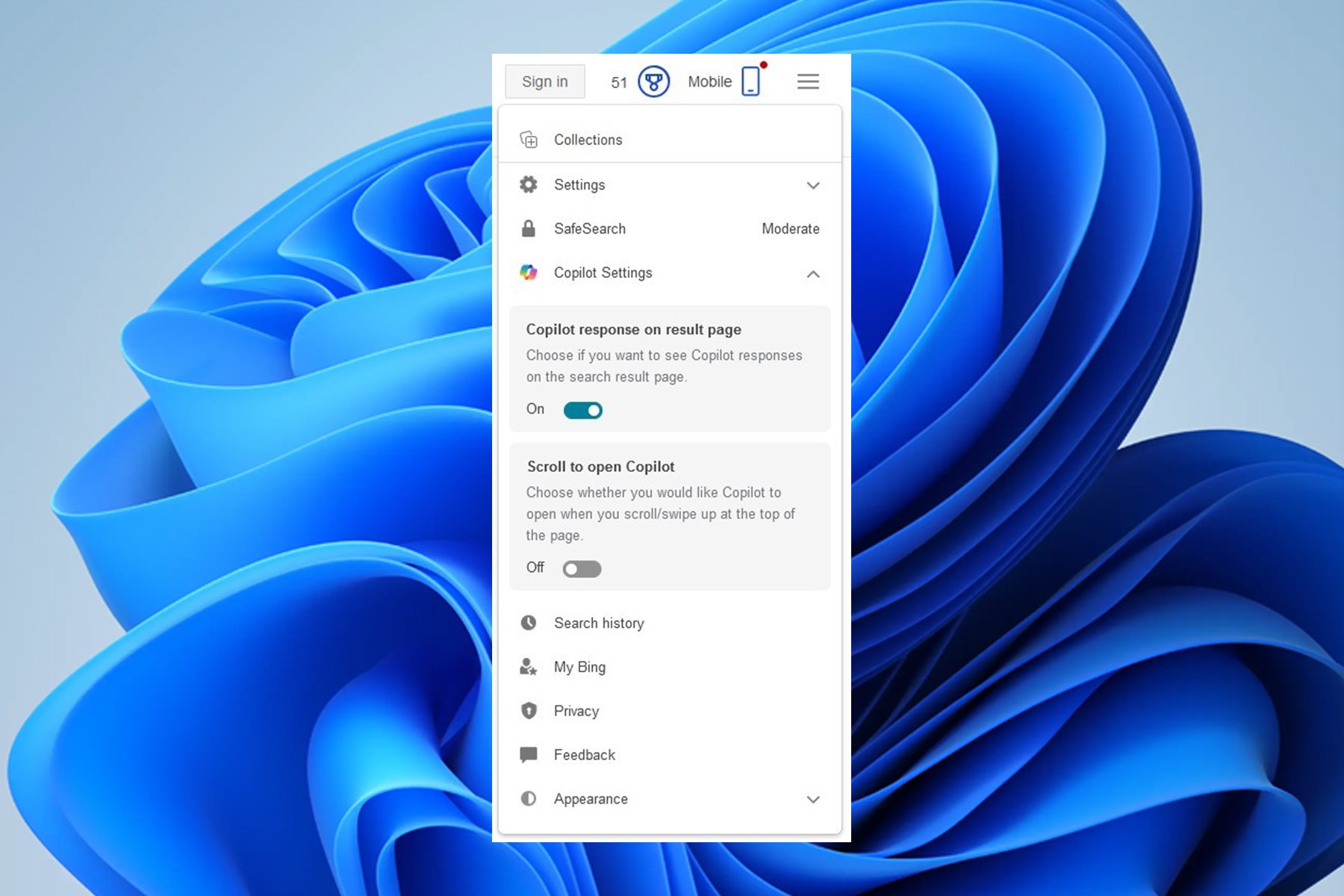What happened to the Snipping Tool Ruler? It's missing after latest updates, but you can get it back
Has Ruler been replaced by Shapes?
2 min. read
Updated on
Read the affiliate disclosure page to find out how can you help Windows Report effortlessly and without spending any money. Read more

Recently, there were reports of the built-in ruler options missing in the Snipping Tool’s toolbar. The problem is not as widespread, and only a few reports have emerged so far!
When we checked for any previous occurrences, the issue did appear a year ago. Back then, it was the slight changes to the UI that caused the confusion.
This time around, the ruler is legit missing, and it’s the latest update in the Beta and Release Preview channels to blame.
Microsoft has made improvements to Snipping Tool and introduced the Shapes option in the toolbar. While this is a much-needed addition, it appears that the update caused the Ruler option to disappear for some of you.
According to a post by a user in the Microsoft Community,
Hello! I just noticed the Snipping Tool Ruler option has disappeared. This allowed me to highlight & draw straight lines after I snip/copy an image. It’s missing & I need this reactivated. Is anyone aware of any other options? Not sure why Microsoft has possibly removed this from the Snipping tool. Has this happened to anyone else? Thanks!
How do I get back the missing ruler in Snipping Tool?
- Reset Snipping Tool: Press Windows + I to open Settings > go to Apps > select Installed apps > click the ellipsis next to Snipping Tool > choose Advanced options > click Reset > again click Reset to confirm.
- Reinstall Snipping Tool: Under Installed apps in settings, click the ellipsis next to Snipping Tool > select Uninstall > click Uninstall in the confirmation prompt > download Snipping Tool from the Microsoft Store.
- Uninstall the latest Windows update: Open Settings > go to Windows Update > click on Update history > scroll down and click on Uninstall updates > click Uninstall next to buggy update > confirm the change.
- Wait for Microsoft to release a patch: If the problem lies at Microsoft’s end, they should soon release a patch. Until then, you can switch to another screenshot-capturing tool.
With one of these tricks, you should be able to use the Ruler option in Snipping Tool. Remember, updates to Microsoft’s native software often trigger issues, and these are addressed in future patches. At least, that has been the trend so far!
If you know of another way to fix the problem, share it with our readers in the comments section.